CAD BLOG #1
- aqilahqcheng0320
- Oct 28, 2021
- 2 min read
KEYCHAIN DESIGN

Firstly, as seen from the picture on the right, I started off with a basic keychain from a regular rectangle. Then, I fillet the sides to give it a rounded edge as well as created a hole to hook it onto things. I then extruded to give it its 3D shape. I added in a text with my initials and chose a really cute font that I like! It doesn't look as aesthetic yet but it will soon 😆

TaDa!! i finally added the colours i wanted and it somewhat looks a little better now.

This is the final look 😎
I first saved the chosen image in JPEG format and then added the picture in by pressing "insert" followed by "canvas". I then selected the file that I have saved the picture in and adjusted to fit it into the keychain. YAY! My keychain is finally done!
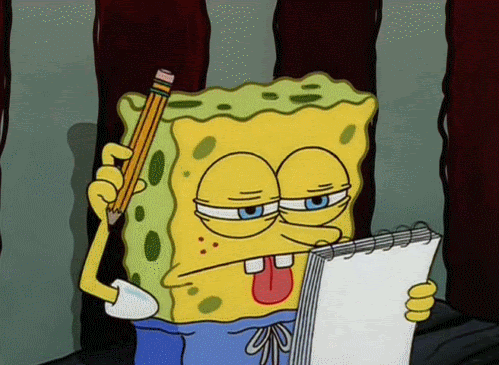
REFLECTION
In today's lesson, I got to refresh my memory on how to use Fusion 360 which I have already forgotten after returning from a long holiday. I was able to familiarise with the many tools that were available as well as brush up on my designing skills on Fusion 360.
I found this lesson and activity important as moving forward, I would need to design and create projects (FYP) by using Fusion 360, it will be more efficient and less of a burden compared to actually drawing my ideas out and i would not lose my drawings as I would be able to save a copy on my laptop and refer to them anytime.
I used to not be able to understand and comprehend on how to use Fusion 360. Honestly, I hated using Fusion 360. But, as time goes by, I got used to its functions. I find it really easy and efficient to use. Next I would want to take my skills to a new level to create something more creative and fun by using Fusion 360 and learn new functions along the way. I can use Fusion 360 when I want to sketch out my ideas for designing or making handicrafts which i would be able to refer to later on.
SEE YOU SOON IN MY NEXT BLOG!
xoxo,
AQILAH





Comments